How can I find all the Word files that I worked on this week?
Are you tired of sifting through folders trying to find that one Word document you worked on last week? With Buzee, your document search just got a whole lot easier. Follow these simple steps to quickly locate all the Word files you’ve been working on this week.
Start by opening up Buzee using your preferred method. Whether it’s through a keyboard shortcut or clicking on the app icon, get Buzee up and running.
- Utilize Recent Documents: Buzee automatically displays the documents you’ve most recently worked on, making it easy to pick up where you left off. This feature saves you the hassle of digging through folders to find your latest files. You can also just press enter with a blank search query to see your recent documents. (Shh. Are you on a Mac? Try comparing this with the
Recenttab in Finder!)
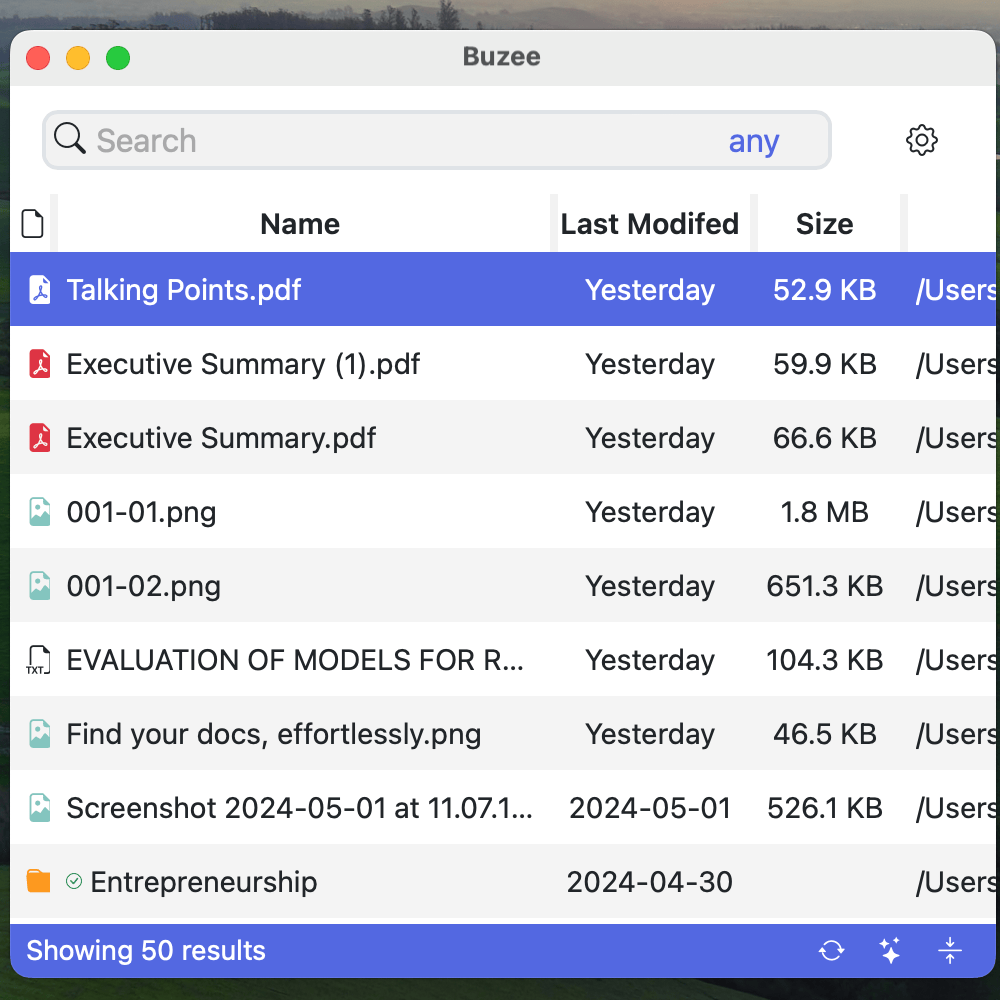
Buzee's homepage shows your Recent Documents
- Search for This Week: In the search bar at the top of the Buzee interface, type in
this weekand hit enter. Buzee will now filter your documents to show only those that you’ve interacted with during the current week, starting from Monday.
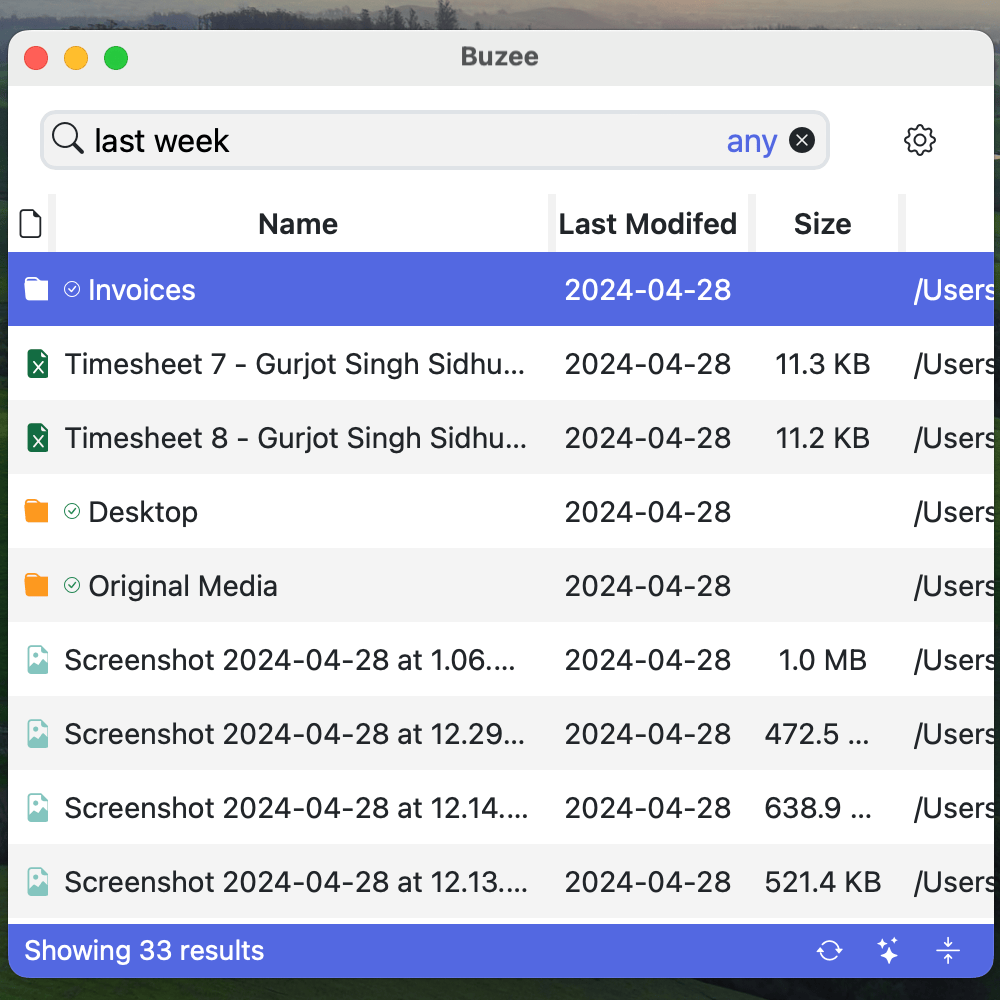
It works the same way for last week!
- Filter by File Type: To narrow down your search specifically to Word documents, simply add
"docx"(with or without the double quotes) to your query. Your search query should now look likethis week "docx".
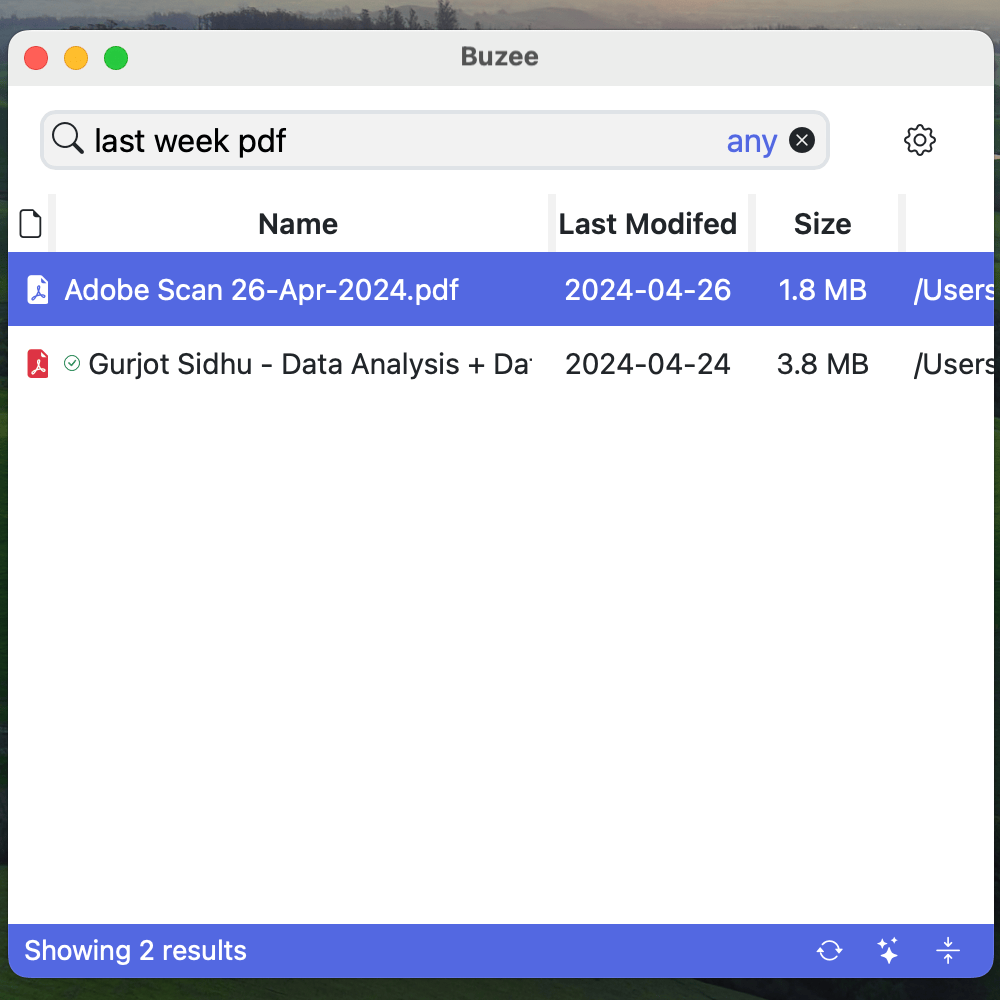
Works the same way for PDFs or any other file type!
- Browse and Access: Voila! Buzee will now present you with a list of all the Word files you’ve worked on this week. Browse through the results and click on any document to open it instantly.
With Buzee’s powerful search capabilities, finding your important documents has never been easier. Say goodbye to endless folder navigation and hello to streamlined document management. Try it out today and experience the efficiency firsthand!
♥️